
After a bit more investigation we found out that 404 Not Found, nginx was caused by Trojans/spyware that were also displaying ads and online surveys on infected computers. We successfully removed malware from the infected computer but we still had the annoying redirect. The problem was modified Windows Hosts file and this particular IP 173.232.149.90 which returned the 404 error. So, to fix the 404 Not Found, nginx problem completely you first have to scan your computer with anti-malware software and delete additional lines from Windows Hosts file manually or overwrite it.
404 Not Found nginx removal instructions:
1. Download recommended anti-malware software (direct download) and run a full system scan to remove this virus from your computer.
NOTE: in some cases the rogue program may block anti-malware software. Before saving the selected program onto your computer, you may have to rename the installer to iexplore.exe or winlogon.exe. Launch the program and follow the prompts. Don't forget to update the installed program before scanning.
2. Check Windows HOSTS file.
Go to: C:\WINDOWS\system32\drivers\etc.
Double-click "hosts" file to open it. Choose to open with Notepad.
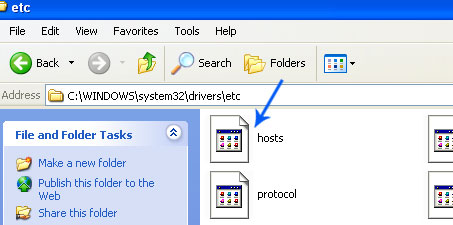
The "hosts" file should look the same as in the image below. There should be only one line: 127.0.0.1 localhost in Windows XP and 127.0.0.1 localhost ::1 in Windows Vista/7. If there are more, then remove them and save changes. Read more about Windows Hosts file here: http://support.microsoft.com/kb/972034
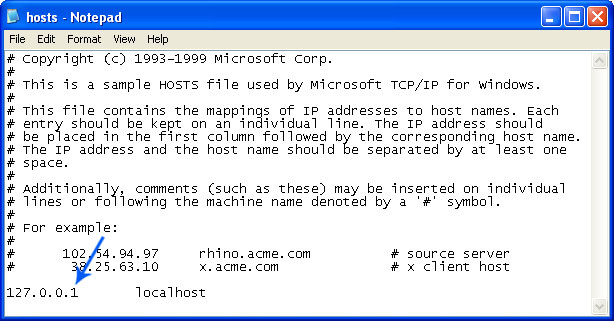
3. If the problem persists, please read this web document and follow the steps carefully: http://deletemalware.blogspot.com/2010/02/remove-google-redirect-virus.html
Share this information with your friends:

No comments:
Post a Comment